Contacts
The Contacts page in GetSphere is your hub for managing and engaging with all your community members. This page is organized into several tabs and features a variety of filters to help you efficiently manage your contacts. Below is a detailed guide to the features available on the Contacts page.
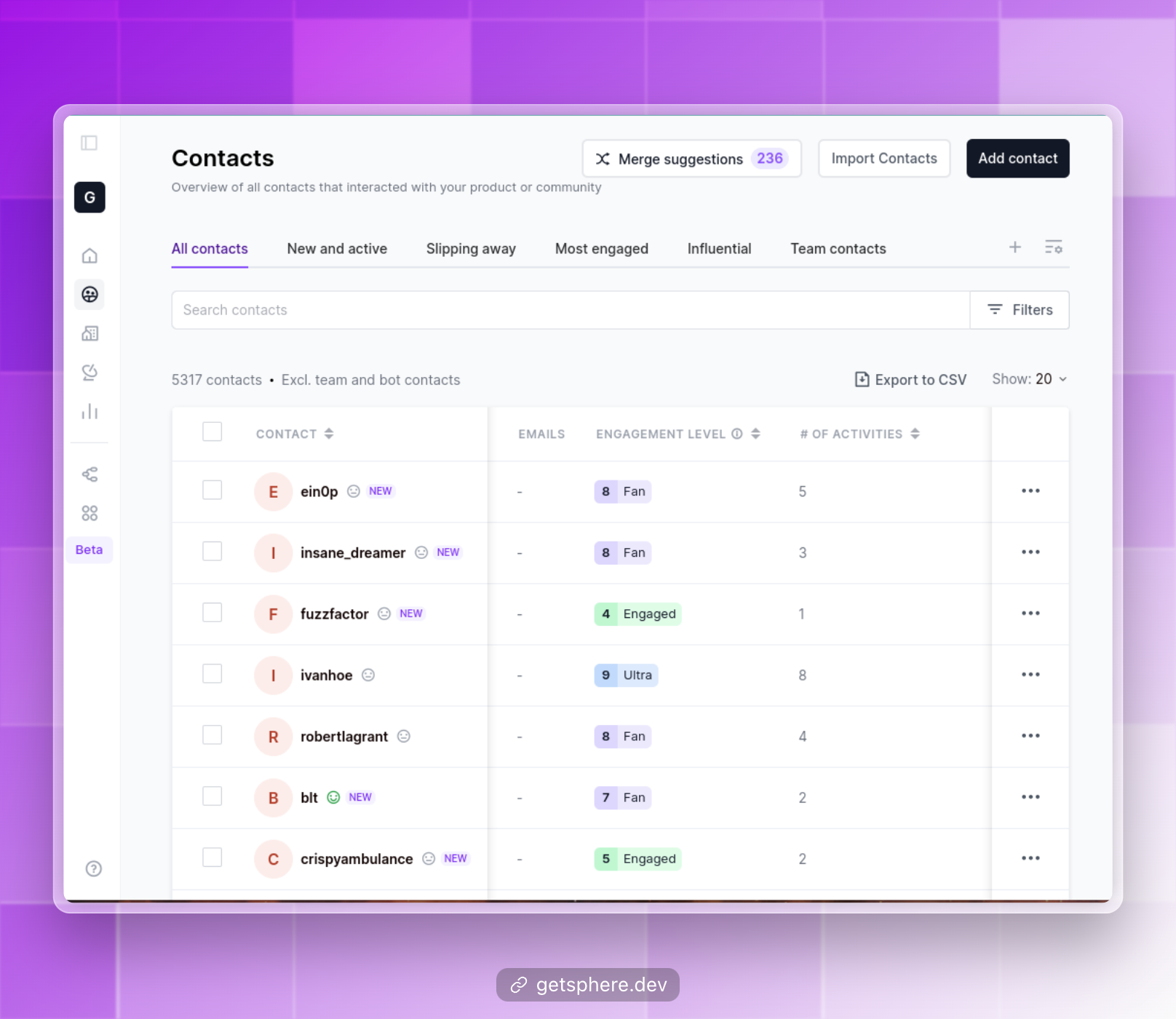
Tabs
All Contacts
View a complete list of all contacts in your community.
New and Active
See contacts who have recently joined and are currently active.
Slipping Away
Identify contacts who are becoming less active and may need re-engagement.
Most Engaged
Highlight contacts who are highly active and frequently interact with your community.
Influential
Find contacts who have significant influence within your community or the broader ecosystem.
Team Contacts
Manage contacts specifically related to your team or internal community.
Search
You can use the search bar to quickly find specific contacts by name, email, or other identifiers.
Filters
Use the filters to narrow down and find specific contacts based on various criteria:
- Contact Name: Search by the contact’s name.
- Organization: Filter by the organization the contact is associated with.
- # of Activities: Filter based on the number of activities a contact has participated in.
- # of Open Source Contributions: Find contacts with a specific number of open source contributions.
- Job Title: Search contacts by their job title.
- Active On: Filter contacts based on the platforms they are active on.
- Activity Type: Narrow down contacts by the type of activities they engage in.
- Avg. Sentiment: Filter contacts based on the average sentiment of their interactions.
- Engagement Level: Find contacts by their level of engagement.
- Enriched Contact: Filter by contacts that have enriched profiles.
- Identities: Search by various identities linked to the contact.
- Joined Date: Filter contacts based on when they joined your community.
- Last Activity Date: Find contacts based on their last activity date.
- Reach: Filter by the reach or influence of the contact.
- Tags: Search contacts using custom tags.
- Custom Attributes: Use custom attributes to find specific contacts.
Additional Features
Merge Suggestions
Review and manage any contact merge suggestions to ensure your contact list is accurate and up-to-date.
Add Contacts
Manually add new contacts to your community.
Bulk Import Contacts
Use the import feature to add multiple contacts at once from external sources.